【Matplotlib】Python Matplotlib時系列プロット(気温ー日平均)
こんにちは! 今日は時系列プロットを紹介します。
時系列プロット
データの取得
縦軸は気温データで、横軸は時間です。
データは気象庁の気温データ(時間平均値)を使用しました。
気象庁|過去の気象データ・ダウンロード
データフレーム(df)の扱い
私のanacondaは日本語を表示する設定をしていないので、
まずはダウンロードしたデータの日本語を英語に変換しました。
(時間→Time, 気温→Temperature ,.... )
それでは必要なモジュールをいれて、データをdfに入れていきます。
import numpy as np
df = pd.read_csv("data/tokyo_temp_2019.csv", header=4)
df.head()
| Time | Temperature | Info | num | |
|---|---|---|---|---|
| 0 | 2019/1/1 1:00 | 1.4 | 8 | 1 |
| 1 | 2019/1/1 2:00 | 2.1 | 8 | 1 |
| 2 | 2019/1/1 3:00 | 1.5 | 8 | 1 |
| 3 | 2019/1/1 4:00 | 1.4 | 8 | 1 |
| 4 | 2019/1/1 5:00 | 1.1 | 8 | 1 |
ファイルタイプがcsvだったのでread_csvを使います。
(csv=Comma Separated Value カンマ区切りの値)という意味
headerは読み飛ばす行を設定します。
それぞれのデータを見てみます。
print(len(df)) print(df.dtypes)
⇒
8760
Time object
Temperature float64
Info int64
num int64
dtype: object
気温がobjectだったので、タイプを日付に変換し、dfの右に貼り付けます。
名前はTime(dt)とします
df["Time(dt)"] = pd.to_datetime(df["Time"]) df
| Time | Temperature | Info | num | Time(dt) | |
|---|---|---|---|---|---|
| 0 | 2019/1/1 1:00 | 1.4 | 8 | 1 | 2019-01-01 01:00:00 |
| 1 | 2019/1/1 2:00 | 2.1 | 8 | 1 | 2019-01-01 02:00:00 |
| 2 | 2019/1/1 3:00 | 1.5 | 8 | 1 | 2019-01-01 03:00:00 |
| 3 | 2019/1/1 4:00 | 1.4 | 8 | 1 | 2019-01-01 04:00:00 |
| 4 | 2019/1/1 5:00 | 1.1 | 8 | 1 | 2019-01-01 05:00:00 |
これで準備は完成です!
グラフ描画
まずは、描写に必要なモジュールをインポートします。
import numpy as np import matplotlib.pyplot as plt from matplotlib import dates as mdates *1 from matplotlib.dates import DateFormatter *1 import datetime *1
1.日付の設定に必要なモジュール
描写していきます!
#データの選択
x = df["Time(dt)"]
y = df["Temperature"]
#グラフ作成
fig = plt.figure(figsize=(20,5))
#fontsizeを一括管理
plt.rcParams["font.size"] = 16
ax = plt.subplot(111)
#データのプロット
ax.plot(x, y, linewidth=1)
#ラベル設定
ax.set_title("Temperature 2019 Tokyo")
ax.set_ylabel("Temperature ($\mathrm{^\circ C}$)")
ax.set_xlabel("Time")
#軸の設定
ax.minorticks_on() #補助目盛も設定に必要*2
#*3
ax.tick_params(axis="both", which="major",direction="in",length=7,width=2,top="on",right="on")
ax.tick_params(axis="both", which="minor",direction="in",length=4,width=1,top="on",right="on")
#*4-1,2,3
ax.xaxis.set_major_formatter(DateFormatter("%b-%d"))
ax.xaxis.set_major_locator(mdates.MonthLocator(interval=2))
ax.xaxis.set_minor_locator(mdates.MonthLocator(interval=1))
#範囲設定
ax.set_ylim(y.min()*1.2, y.max()*1.2) #気温の最小値、最大値の1.2倍を範囲とした
ax.set_xlim(datetime.datetime(2019, 1, 1), datetime.datetime(2019, 12, 31)) #*5
plt.show()
fig.savefig("XXX.png",format="png", dpi=330)
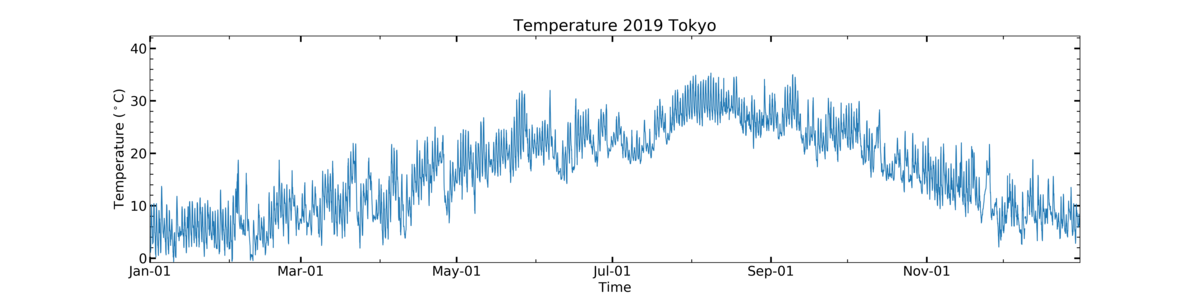
2) x軸の後に入れると、時間軸に変な補助線が入るので、必ず前に!
3) axis: "both", "y", "x"を入れる
which: majorは主目盛、minorは補助目盛
direction: メモリの方向"in", "out"
length: メモリの長さ
width: メモリの太さ
top, right, left, bottom: どの方向を利用するか
4-1) 主目盛のフォーマット
%b-%dで、月(英語表示)-日
4-2) 主目盛の間隔
MonthLocaterで月間隔
intervalで間隔を設定
4-3) 補助目盛の間隔
MonthLocaterで月間隔
intervalで間隔を設定
5) datetime.datetimeで範囲設定
参考
時間軸の設定
Date tick labels — Matplotlib 3.3.3 documentation
matplotlib.dates — Matplotlib 3.3.3 documentation
それでは 🌏
【Jupyter Notebook】Python Jupyter Notebook-単位表示のお話
こんにちは!
Jupyternotebookを用いた解析でグラフを作成する際、ラベルの表示に気を使います。
具体的には、単位と物理量です。
それぞれよく使うものを載せます。
単位の話
単位表示は
単位は立体、ローマン体で
物理量は斜体で
立体
立体は傾いていない表示です。
JupyterNoteでそのままラベルを表示させると、斜体になってしまう場合があります。
それに注意して、例えばμgは
⇒○μg
⇒×μg
斜体
斜体は、イタリック体のことで傾いている表示です
たとえば、F=ma は
⇒ F=ma
と表します。
具体例
気象で使う単位を具体例として載せます (2020/5現在)
斜体は$\it{文字}$
立体は$\mathrm{文字}$
です!
| 種類 | 表示 | 書き方 |
|---|---|---|
| Temperature | a | $\mathrm{^\circ C}$ |
| WindSeed | b | $\mathrm{(m \cdot s^{-1})}$ |
| Concentration | c | $\mathrm{(\mu g \, m^{-3})}$ |
| Pressure | d | $\mathrm{(hPa)}$ |
| Flux | e | $\mathrm{(W \, m^{-2})}$ |
| F=ma | 1 | $\it{F} = \it{ma}$ |

参考
LaTeXと、matplotlibのレファレンスを参考にして
数式を書くといいでしょう
LaTeXコマンド集
https://matplotlib.org/gallery/text_labels_and_annotations/mathtext_examples.html?highlight=mathrm%20italic
それでは 🌏
【Cartopy】Python Cartopyを使ったMapping
こんにちは! 私は気象のデータを用いて研究を行っています。
Pythonを用いて、Jupyternotebookでコーディングを行っています 今回はCartopyの使い方の基本をメモします。
Cartopyについて
今まではBasemapを使って解析をしていたのですが、今回Cartopyに切り替えることにしました。
Cartopyの基本的な使い方は、ホームページに掲載されていますので参照ください!
Using cartopy with matplotlib — cartopy 0.19.0rc2.dev8+gd251b2f documentation
グラフの作成
アジア~日本をマッピング
地図は正距円筒図法で書きます。 まず、これらをインポートします
#*1 import matplotlib.pyplot as plt #*2 import cartopy.crs as ccrs import cartopy.feature as cfeature
Keys
1. グラフを描くツール
2. Cartopyでの描写で用いるツール
def main():
fig = plt.figure(figsize=(15,5))
plt.rcParams["font.size"] = 18 #*3
plt.suptitle("Map") #全体のタイトル設定
#図の用意
ax1 = fig.add_subplot(1,3,1, projection=ccrs.PlateCarree())
#*4
ax1.set_extent([90, 150, 0, 60], crs=ccrs.PlateCarree())
#タイトルの設定
ax1.set_title("Asia")
ax2 = fig.add_subplot(1,3,2, projection=ccrs.PlateCarree())
ax2.set_extent([128, 148, 30, 50], crs=ccrs.PlateCarree())
ax2.set_title("Japan")
ax3 = fig.add_subplot(1,3,3, projection=ccrs.PlateCarree())
ax3.set_extent([139, 141, 34.5, 36.5], crs=ccrs.PlateCarree())
ax3.set_title("Kanto")
#まとめて設定するものはforループで!
axes = [ax1, ax2, ax3]
for ax in axes:
#海岸線の解像度を10 mにする*5
ax.coastlines(resolution='10m')
#国境線を入れる*6
ax.add_feature(cfeature.BORDERS, linestyle=':')
plt.show()
#図の保存
fig.savefig('XXX.png', format='png', dpi=360)
if __name__ == '__main__':
main()
Keys
3. 一括でフォントサイズ設定
4. 図の範囲[経度(min), 経度(max), 緯度(min), 緯度(max)]
5. resolutionは、"110", "50","10"のどれか
6. linestyleは、":","--","-"など
 以下のコードを参考にしました。
https://scitools.org.uk/cartopy/docs/latest/gallery/features.html#sphx-glr-gallery-features-py
以下のコードを参考にしました。
https://scitools.org.uk/cartopy/docs/latest/gallery/features.html#sphx-glr-gallery-features-py
県庁所在地のプロット
試しに県庁所在地をマップにプロットします。 県庁所在地のデータは以下のHPを利用いたしました。
【みんなの知識 ちょっと便利帳】都道府県庁所在地 緯度経度データ - 各都市からの方位地図 - 10進数/60進数での座標・世界測地系(WGS84)
まずは使うライブラリをインポートします。
import pandas as pd
次にエクセルファイルからデータをdf(データフレーム)に入れます
df = pd.read_excel("latlng_data.xls", skiprows=4, skipfooter=6, index_col=0)
df.head() #dfのはじめのみの表示
Keys
1. skiprows: はじめの行数をスキップ
2. skipfooter: 終わりの行数をスキップ
3. index_col: インデックスにする行を指定する
データを用意したら、緯度(latitude)と経度(longitude)を切りとります
lat = df["緯度"] lon = df["経度"]
グラフを描きます 今回はScatter(散布)で点を打っていきます
def main():
fig = plt.figure(figsize=(5,5))
plt.rcParams["font.size"] = 18
ax = fig.add_subplot(1,1,1, projection=ccrs.PlateCarree())
ax.set_extent([128, 148, 30, 50], crs=ccrs.PlateCarree())
ax.set_title("Japan")
ax.coastlines(resolution='10m') #海岸線の解像度を10 mにする
ax.add_feature(cfeature.BORDERS, linestyle=':')
ax.stock_img() #地図の色を塗る
#データのプロット
ax.scatter(lon, lat, color="r", marker="o", s = 5)
plt.show()
#保存
fig.savefig('XXX.png', format='png', dpi=360)
if __name__ == '__main__':
main()

今日はここまで
それでは 🌏